Comprehensive Guide to Installing Hikvision Cameras
Introduction
Hikvision is a globally recognized leader in the security industry, providing high-quality surveillance solutions for homes, businesses, and large-scale enterprises. Installing Hikvision cameras properly ensures optimal performance, longevity, and security coverage. Whether you’re a beginner or an expert, this guide will walk you through the step-by-step process of installing Hikvision cameras, from selecting the right model to configuring remote access.
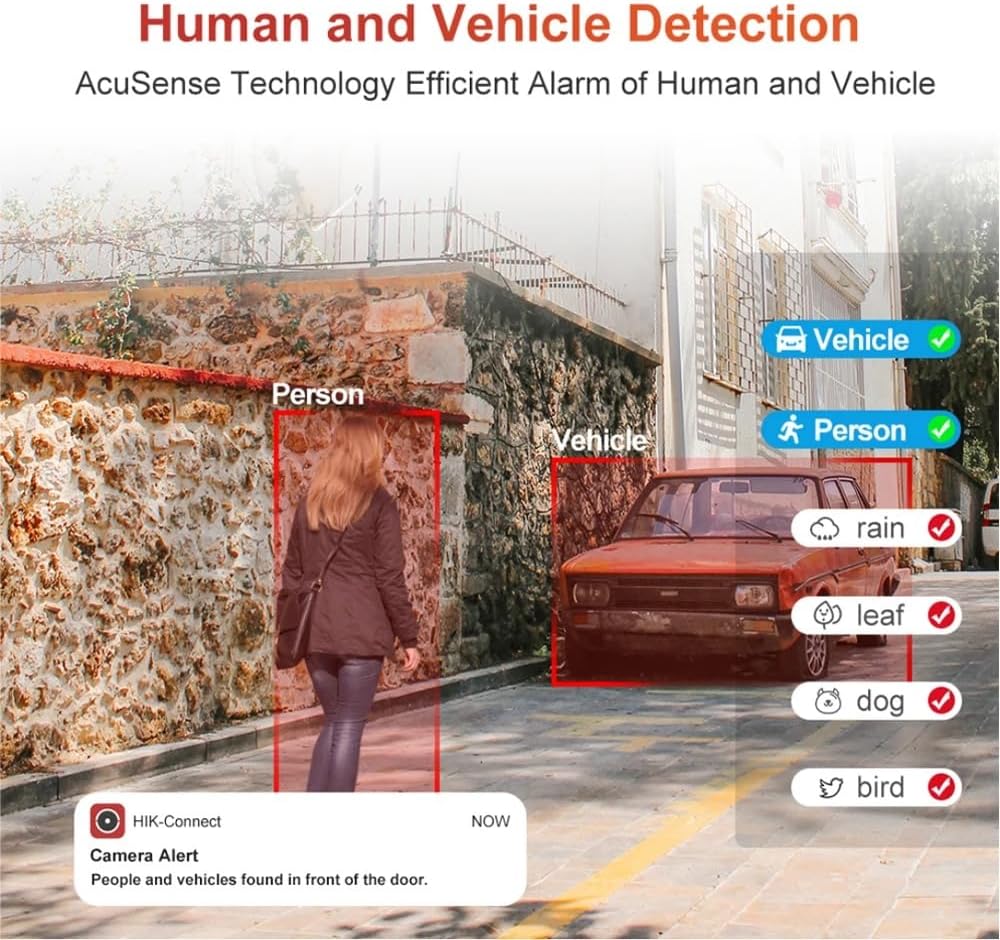
Check Price of A Hikvision Camera
Step 1: Choosing the Right Hikvision Camera
Before installation, it’s crucial to select the right type of Hikvision camera based on your security needs.
Types of Hikvision Cameras:
- Dome Cameras – Ideal for indoor surveillance; discreet and vandal-resistant.
- Bullet Cameras – Best for long-range outdoor monitoring; weather-resistant.
- PTZ (Pan-Tilt-Zoom) Cameras – Suitable for large areas; can rotate and zoom.
- Turret Cameras – Compact design; great for indoor and outdoor use.
- Wi-Fi & Wireless Cameras – Ideal for homes and small businesses with limited cabling.
- Thermal Cameras – Detects heat signatures; used for perimeter security.
Step 2: Planning the Installation
Proper planning is key to maximizing camera efficiency. Consider the following factors:
- Coverage Area: Identify entry points, hallways, parking lots, or any other vulnerable spots.
- Camera Placement: Ensure cameras are mounted at a height of 8-12 feet to prevent tampering.
- Lighting Conditions: Choose cameras with infrared (IR) capabilities for night vision.
- Power Supply: Ensure a stable power source, especially for Power over Ethernet (PoE) cameras.
- Network Connectivity: Verify Wi-Fi strength or plan for Ethernet cabling.
Step 3: Installing the Hikvision Camera
A. Required Tools & Equipment
- Hikvision camera and necessary accessories
- Power adapter (if not using PoE)
- Ethernet cables (for wired cameras)
- Drill and mounting screws
- Network Video Recorder (NVR) (optional)
- Smartphone or computer for configuration
B. Mounting the Camera
- Mark the Mounting Spot: Use a pencil to mark where the camera will be installed.
- Drill Holes & Install Anchors: Secure the mounting bracket with screws.
- Position the Camera: Adjust the angle for maximum coverage.
- Secure the Camera: Tighten the screws to keep it fixed.
Step 4: Connecting the Camera
There are different ways to connect Hikvision cameras based on their type:
A. Wired Cameras (PoE & Non-PoE)
- Using PoE (Power over Ethernet):
- Connect the camera to a PoE switch or NVR using an Ethernet cable.
- Ensure the PoE switch is powered.
- Using a Power Adapter:
- Plug the camera into a power outlet.
- Connect it to the network via Ethernet.
B. Wireless Cameras
- Connect to a Power Source (Battery or adapter-powered cameras).
- Pair with Wi-Fi:
- Use the Hik-Connect app to scan the QR code.
- Follow on-screen instructions to link to the home/business network.
Step 5: Configuring the Hikvision Camera
After physically installing the camera, you need to configure it for use.
A. Initial Camera Setup (Using Web Interface)
- Access the Camera’s IP Address:
- Connect your computer to the same network as the camera.
- Open a web browser and enter the camera’s IP (use the SADP tool to find it).
- Log in to the Camera:
- Default username:
admin - Default password:
12345(Change it immediately for security!)
- Default username:
- Set Time & Date for accurate event recording.
- Enable Motion Detection & Alerts (Optional).
B. Configuring with Hik-Connect App
- Download the Hik-Connect App (iOS/Android).
- Register & Log in to your Hikvision account.
- Scan the QR Code on the camera or NVR to add the device.
- Enable Remote Access to view live feeds from anywhere.
Step 6: Storing and Managing Video Footage
Hikvision cameras support multiple storage options:
- NVR (Network Video Recorder) – Best for multi-camera setups.
- SD Card (For supported models) – Allows local storage up to 256GB.
- Cloud Storage – Requires a Hik-Connect subscription for off-site backup.
Best Practice: Schedule automatic backups to prevent data loss.
Step 7: Testing & Troubleshooting
After installation, conduct tests to ensure everything is working correctly.
A. Testing the Camera
- Check if the live feed is displaying properly.
- Test motion detection alerts and notifications.
- Verify night vision functionality in low light.
B. Common Issues & Fixes
| Issue | Solution |
|---|---|
| Camera not connecting | Restart the router and check network settings. |
| No video feed | Ensure cables are connected properly or update firmware. |
| Motion alerts not working | Adjust sensitivity settings in the Hik-Connect app. |
| Poor night vision | Clean the lens and check IR LED functionality. |
Conclusion
Installing Hikvision cameras requires careful planning, proper positioning, and network configuration to maximize security benefits. Whether setting up cameras for home security or business surveillance, following these steps will ensure optimal performance. Hikvision cameras offer high-quality video, motion detection, night vision, and remote access, making them a top choice for modern surveillance needs.
One Response