Security cameras help keep our homes and offices safe. But sometimes, they stop recording. This can be very frustrating. Do not worry. We will guide you through easy fixes.
Check Camera Power
The first step is to check the camera’s power. Is it plugged in? Is the power outlet working? Sometimes, a loose cable can be the problem. Make sure everything is connected well.
Look at the Storage
Next, check the storage. Many cameras use SD cards or cloud storage. If the storage is full, the camera will not record. Delete old videos to make space. If you use cloud storage, check your subscription. You may need more space.
Examine Camera Settings
Sometimes, the settings are not correct. Go to the camera’s settings menu. Look for options like “Recording Mode” or “Motion Detection.” Make sure these are turned on.
Inspect the Wi-Fi Connection
Many cameras use Wi-Fi to record and send videos. If the Wi-Fi is weak, the camera will not record well. Move the camera closer to the router. You can also restart the router to improve the connection.

Credit: www.zetronix.com
Update the Firmware
Firmware is the software inside your camera. Sometimes, it needs an update. Check the manufacturer’s website. Download and install any updates available.
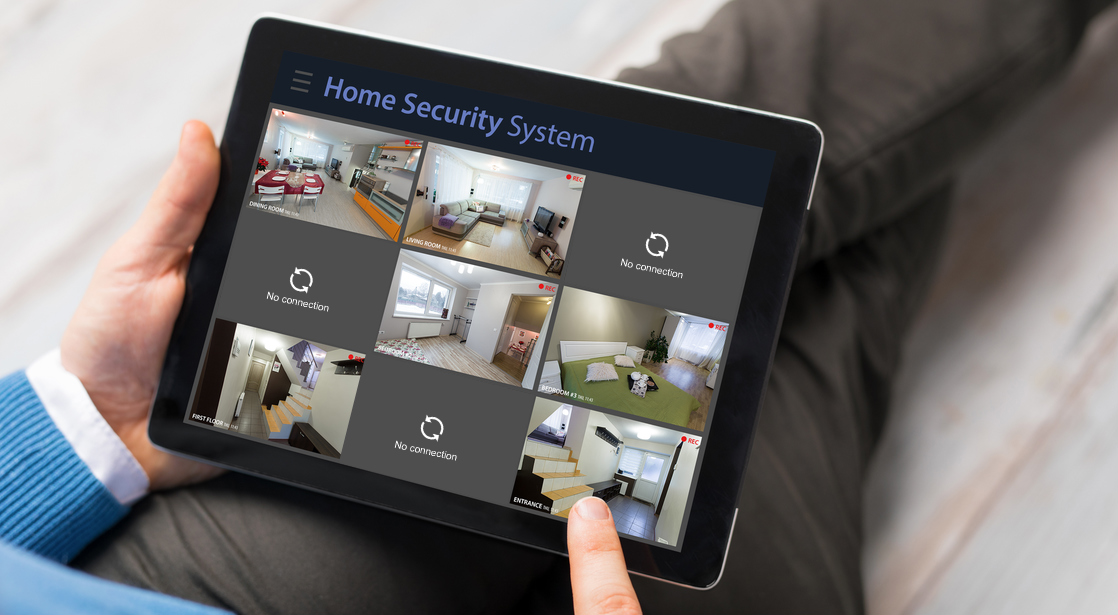
Credit: www.hawkeye-communication.com
Reset the Camera
If nothing works, try resetting the camera. Look for a reset button on the camera. Hold it for a few seconds. This will reset the camera to its factory settings. You will need to set it up again.
Check for Obstructions
Ensure nothing is blocking the camera’s view. Sometimes, dirt or objects can block the lens. Clean the lens with a soft cloth. Make sure the camera has a clear view.
Look at the Cables
Cables can wear out over time. Check all the cables connected to the camera. Look for any damage. Replace any old or damaged cables.
Contact Support
If you still have problems, contact the camera’s support team. They can help you fix the issue. Provide them with all the details. They might ask you to try some steps again.
Frequently Asked Questions
Why Is My Security Camera Not Recording?
Check if the camera has power and a stable connection.
How Can I Fix A Security Camera Not Recording?
Ensure storage is not full and settings are correct.
What Causes A Security Camera To Stop Recording?
Power issues, full storage, or misconfigured settings.
Why Does My Security Camera Record Intermittently?
Possible poor connection or motion detection sensitivity.
Conclusion
Security cameras are important for safety. When they stop recording, it can be a problem. Follow these steps to fix the issue. Check power, storage, settings, and connections. Update firmware and reset if needed. Clean the lens and replace old cables. Contact support if necessary. Keep your camera working well.