IP cameras help us watch things from far away. Sometimes they stop working. This can be a big problem. Let’s fix it! Here are easy steps to make your IP camera work again.
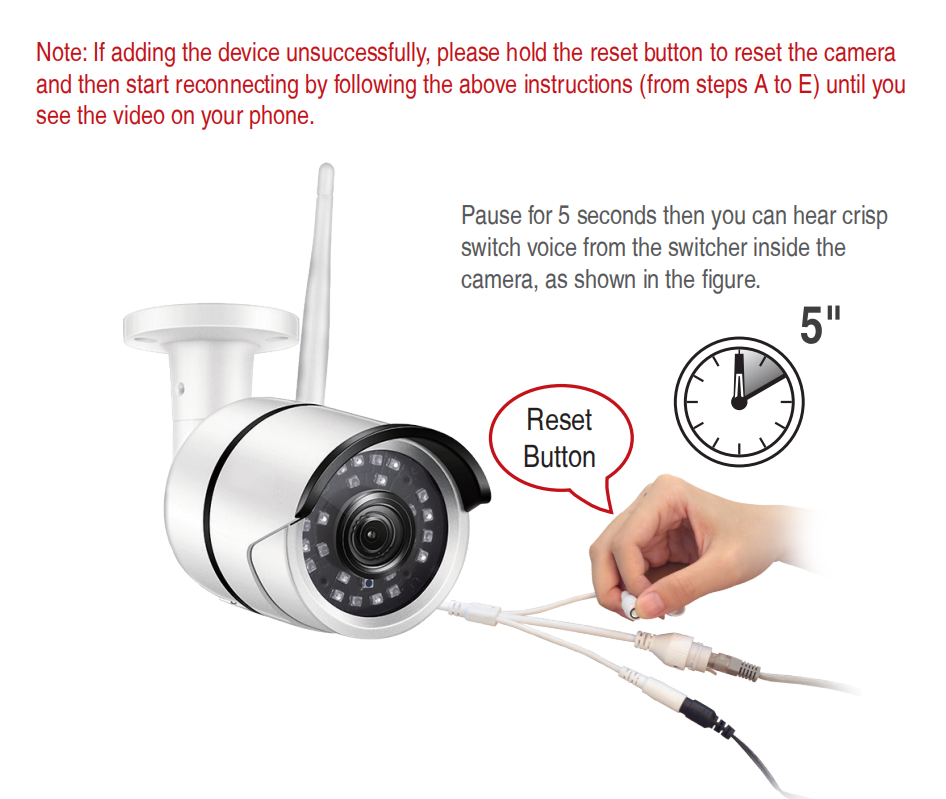
Credit: supports.zositech.com
Check the Power Supply
First, see if the camera has power. Look at the power light. Is it on? If not, the camera has no power. Check the power cable. Make sure it is plugged in. Also, check the outlet. Does it work? Try another device to check.
Check Network Connection
Next, check if the camera is online. The camera needs to be on the network. Check the Ethernet cable. Is it plugged in? Also, look at the router. Is the router working? Restart the router if needed. A reboot can solve many problems.
Reset the Camera
Sometimes the camera needs a reset. Find the reset button on the camera. Press it for 10 seconds. This can fix many problems. The camera will go back to the start. You may need to set it up again.
Update Camera Firmware
Firmware is like the camera’s brain. It needs updates sometimes. Check if there is a new firmware. Go to the camera’s website. Download the update if available. Follow the instructions to install it. This can fix bugs and improve performance.
Check Camera Settings
Check the camera settings. Are they correct? Log into the camera’s settings page. Check the IP address. Is it right? Also, check the port number. They must be correct for the camera to work.
Check the Camera App
Many people use an app with their camera. Check the app. Is it working? Update the app if needed. Sometimes apps need updates too. This can fix many problems.
Check for Interference
Wireless cameras can have interference. Other devices can cause problems. Check for other wireless devices. Are they close to the camera? Move them away. This can improve the camera’s signal.
Check for Obstructions
Objects can block the camera. Check if anything is in front. Clear any obstructions. The camera needs a clear view to work well.
Test the Camera with Another Network
Try the camera on a different network. This helps find network issues. Connect the camera to another Wi-Fi. Does it work? If yes, the problem is with the original network.
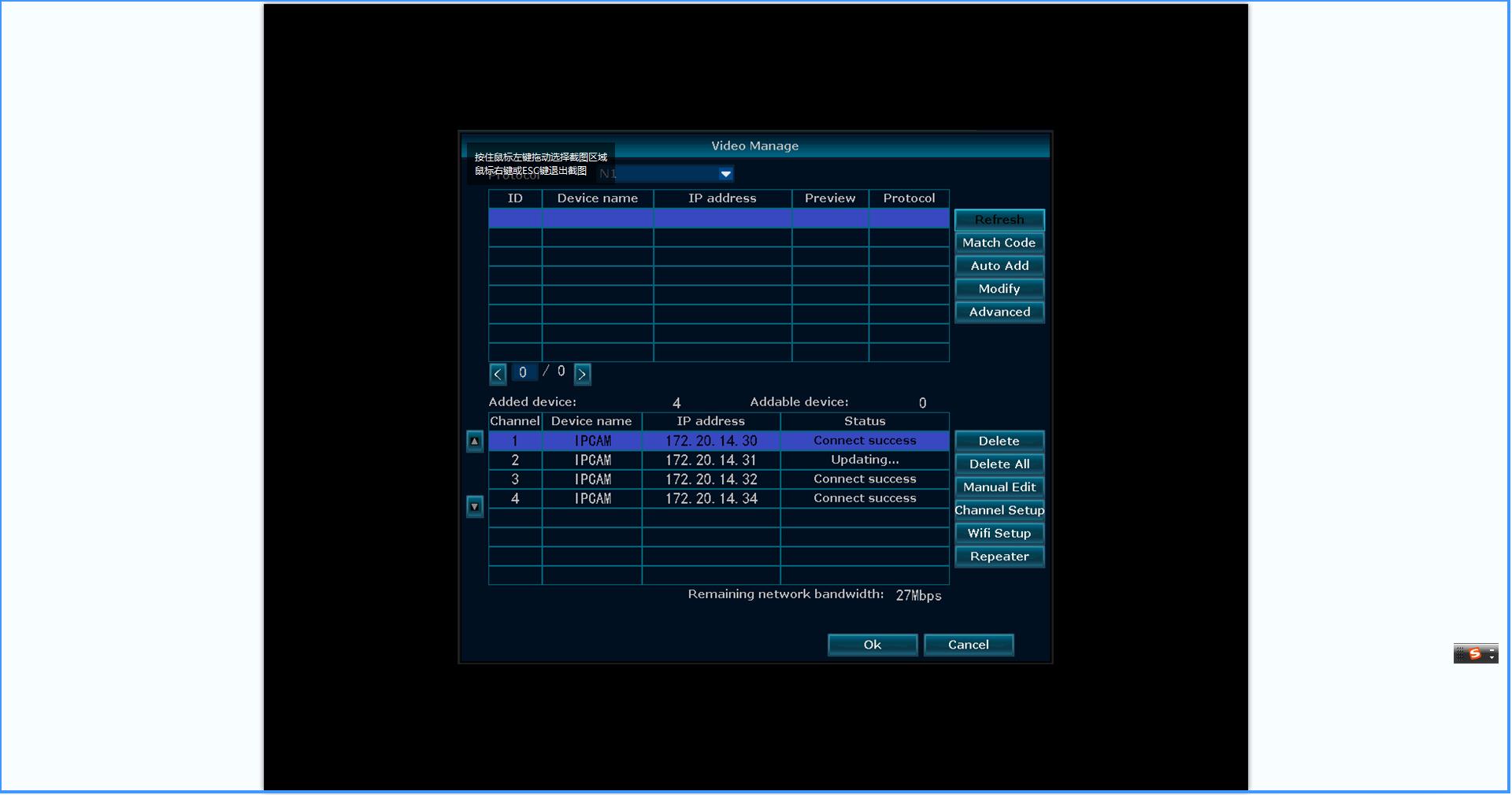
Credit: www.tontonsecurity.com
Contact Support
If nothing works, contact support. The camera company can help. They know their products best. Explain the problem clearly. They can provide more solutions.
Table of Common Problems and Solutions
| Problem | Solution |
|---|---|
| No power | Check power cable and outlet |
| Offline camera | Check network cable and router |
| Old firmware | Update firmware from website |
| Wrong settings | Check IP address and port |
| Interference | Move other devices away |
Frequently Asked Questions
Why Is My Ip Camera Not Working?
Check power and network connections. Ensure the camera is properly configured. Update firmware if needed.
How Do I Reset My Ip Camera?
Locate the reset button. Press and hold it for 10 seconds. Camera will reboot.
What Causes Ip Camera Connectivity Issues?
Poor Wi-Fi signal or incorrect network settings. Ensure strong connection and correct settings.
Can A Faulty Cable Affect My Ip Camera?
Yes, damaged cables can cause issues. Replace them to restore proper functionality.
Conclusion
Fixing an IP camera is easy with these steps. Check power, network, and settings first. Update the firmware and app. Check for interference and obstructions. Try another network if needed. Contact support if nothing works. With these tips, your camera will work again.